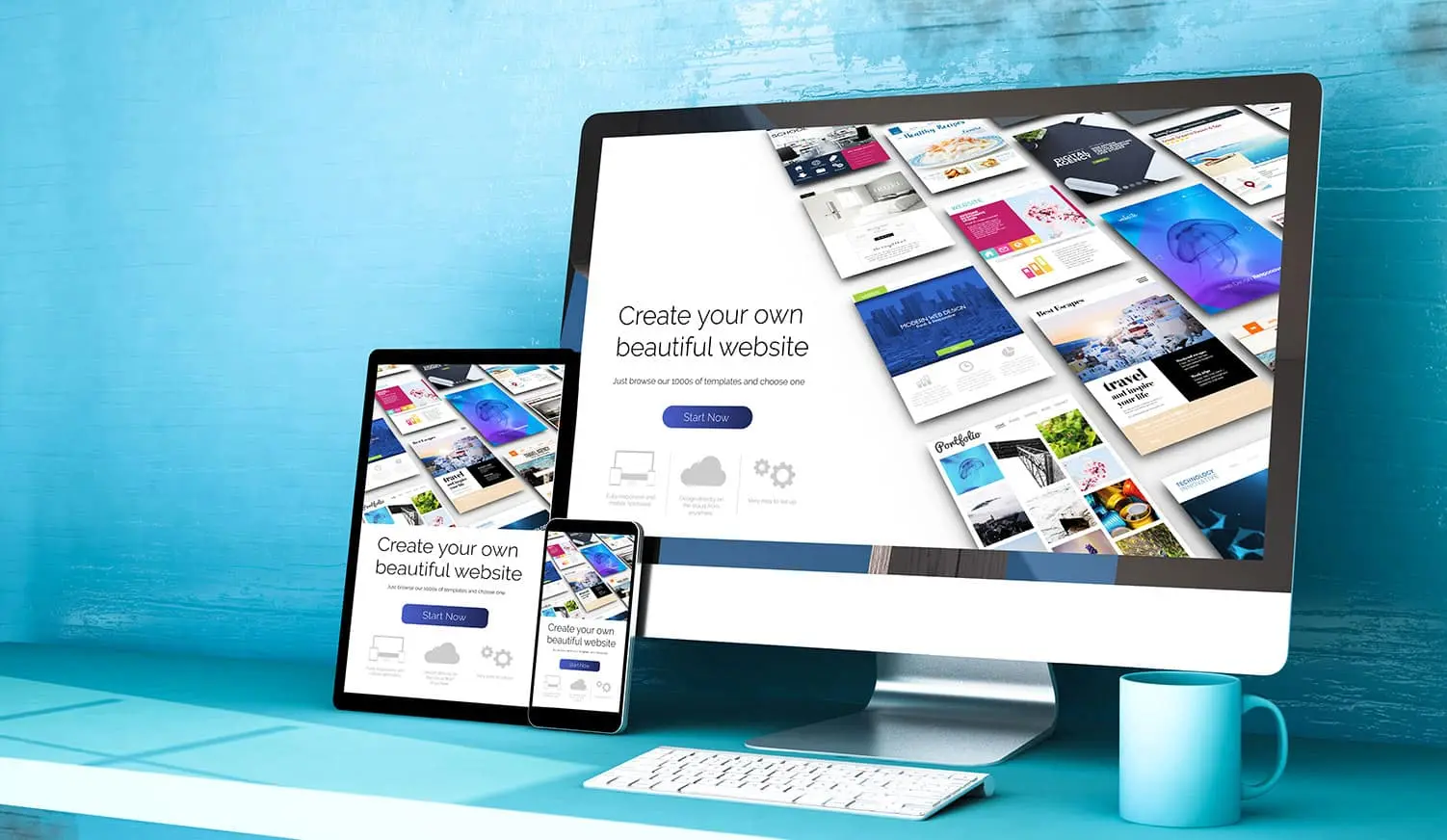Are you looking to build a stunning website without the hassle of coding? Look no further than Elementor – the ultimate drag-and-drop page builder that makes website creation a breeze. Follow these simple steps to get started with Elementor and create your dream website effortlessly on TheDigitalAmerica.com.
Step 1: Choose a Hosting Provider and Install WordPress
Before diving into website design, you’ll need a hosting provider to store your website files and WordPress installed. Many hosting providers offer easy WordPress installation, so choose one that suits your needs and follow their instructions to set up WordPress.
Step 2: Install and Activate Elementor Plugin
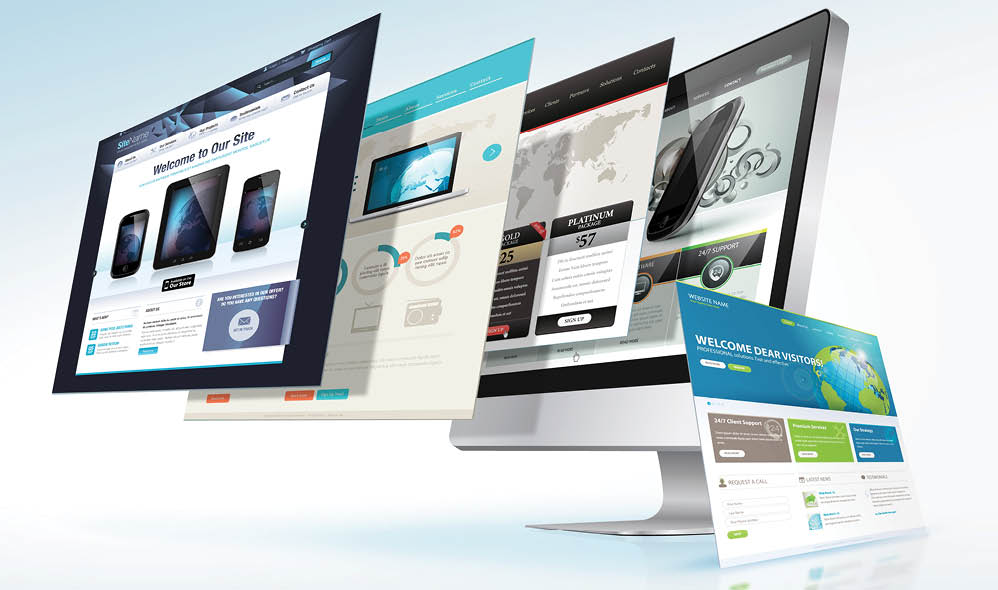
Once WordPress is up and running, head to the Plugins section and search for Elementor. Install and activate the Elementor plugin – this will unlock a world of possibilities for designing your website.
Step 3: Select a Theme (Optional)
While Elementor works with any WordPress theme, you can choose from a variety of pre-designed themes compatible with Elementor to kickstart your design process. Simply install and activate your chosen theme from the WordPress theme repository or upload a premium theme.
Step 4: Create a New Page
With Elementor activated, navigate to Pages > Add New to create a new page for your website. Give your page a title and click the “Edit with Elementor” button to launch the Elementor editor.
Step 5: Design Your Page with Elementor
Now comes the fun part – designing your webpage using Elementor’s intuitive drag-and-drop interface. Add sections, columns, and widgets to your page, customize them to your liking, and watch your design come to life in real-time.
Step 6: Customize Your Header and Footer (Optional)
Elementor also allows you to customize your website’s header and footer to match your page design seamlessly. Simply access the Theme Builder feature, create a new header and footer template, and design them using the same drag-and-drop functionality.
Step 7: Preview and Publish Your Website
Once you’re satisfied with your design, preview your website to see how it looks on different devices. When you’re ready, hit the publish button to make your website live for the world to see.
Step 8: Keep Experimenting and Learning
Don’t be afraid to experiment with Elementor’s features and functionalities to enhance your website further. There are endless possibilities for customization, so keep exploring and learning to create a website that truly reflects your vision.
With Elementor, creating a stunning website has never been easier. Follow these steps, unleash your creativity, and build a website that stands out from the crowd – no coding skills required!